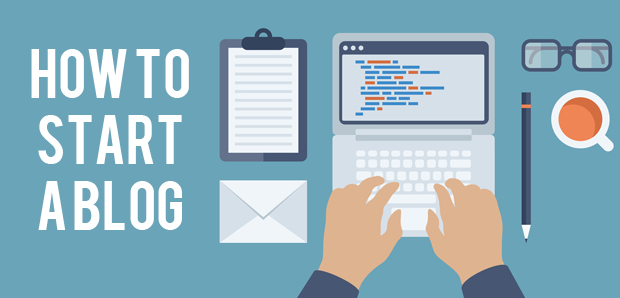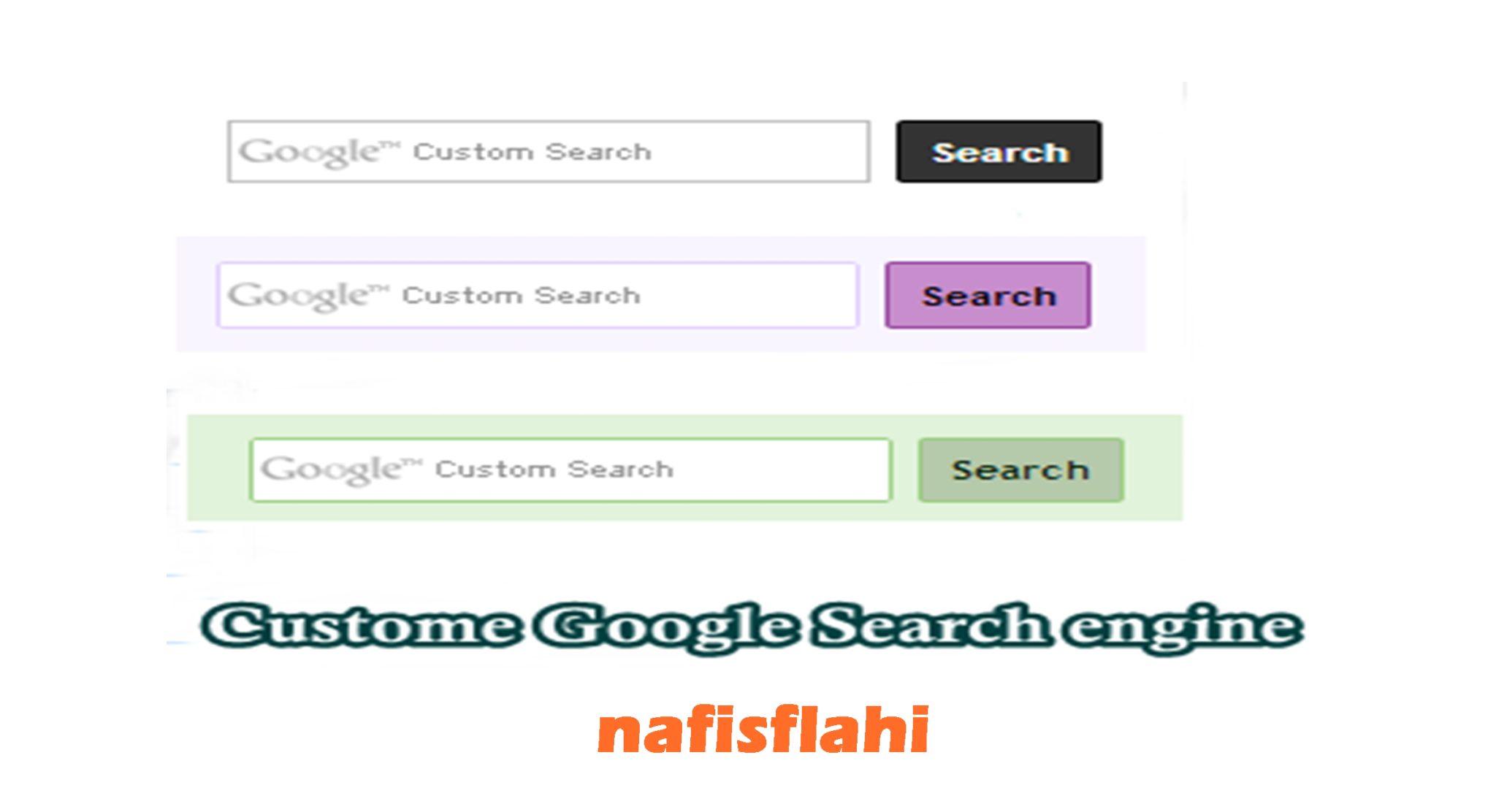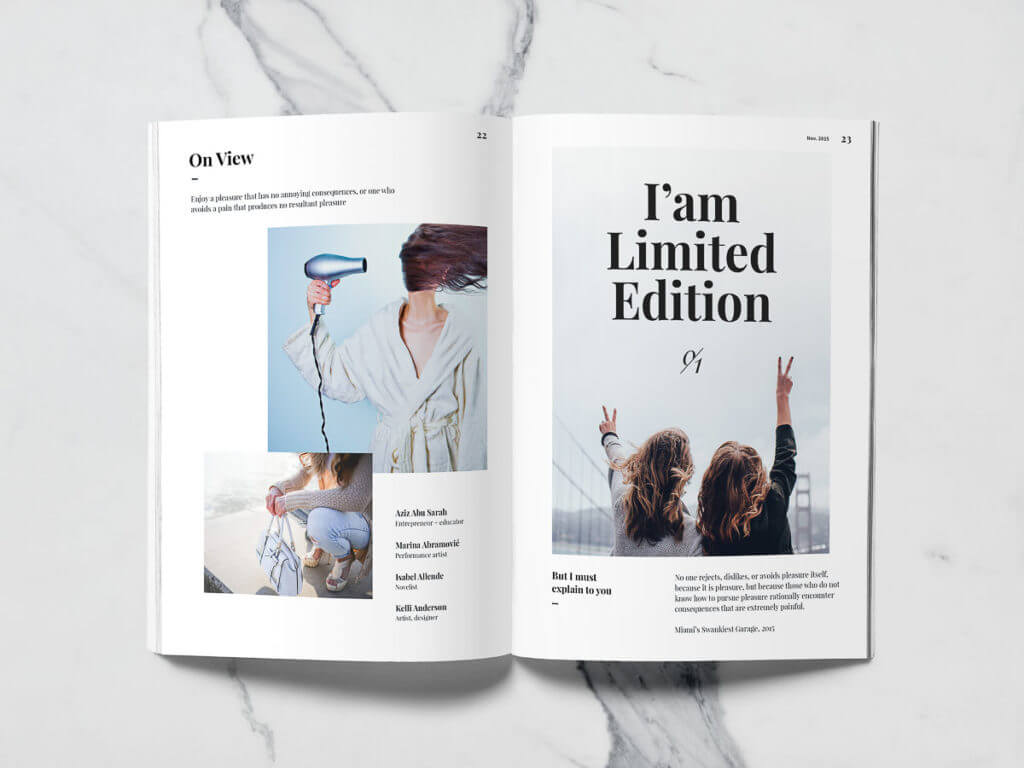Hi Friend few month ago i was posted an article about “How To Create Blog in few mint” but to day we learn “how to use custom domain name in blogger Blog” I believe that you absolutely know blogger has also introduced a custom domain name through blogger, there is no issue in setting up, if you are perched domain name from blogger. But if you are perched domain name any third party like GoDaddy or any other company, then you have to add your custom domain name manually.
Step 1: Log in your Blogger account >> Setting >>Basic >> Add a custom domain name Like this screenshot.
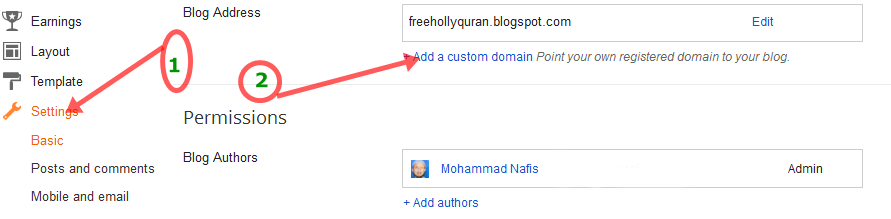
Step 2: Click on the Add custom domain name and enter your domain name and click on the setting instructions and follow the instruction and then click on the save Like this screenshot
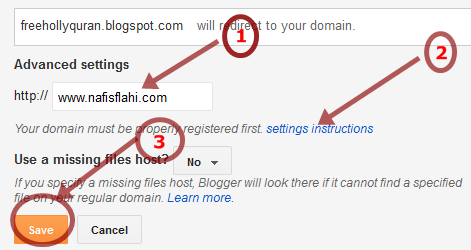
Step 3: After the enter your domain name when will you click on the save you will see the page like this screenshot
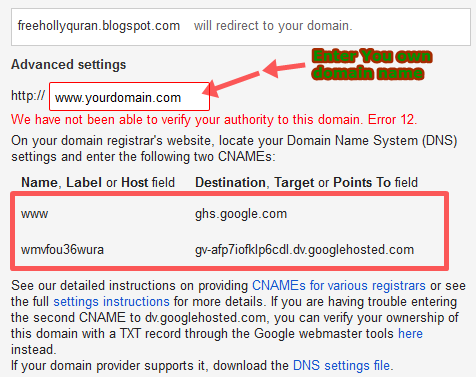
Step 4: If you are purchase your domain from Godaddy then go again and log in your Godaddy account and click on the lunch
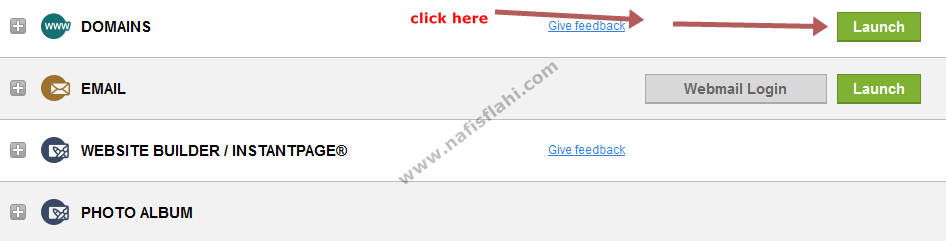
Step 5: Now Click on the your own domain name like this screenshot

Step 6: Now click on the DNS file zone and then click on the Edit
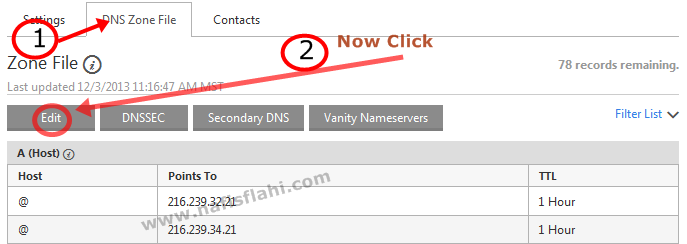
Step 7: Now you will the screenshot like below in the “CNAME Alias ” click on the Quick add and in first label Like “Host” enter the “www” and in point to enter the “ghs.google.com”
ones again click on the Quick Add and first label enter the first part of the code like “f4xgqvcztihb”
and in point to enter the second part of the code like ” gv-2wxiuslyevljd3.dv.googlehosted.com “
like this screenshot
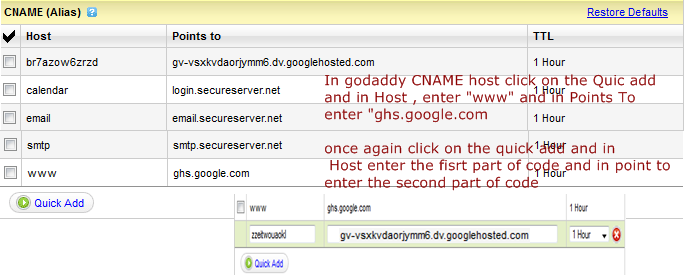
(Please Type Your own code it’s only for example)
Step 8: (optional)
Optional continued: After completing Step 7, enter your domain name in the format example.com, and list the I.P. addresses shown below in the “A” section. You’ll need to create four separate A-records which point to four different Google IPs.
216.239.32.21
216.239.34.21
216.239.36.21
216.239.38.21
like this screenshot

finally, if you are done then go back your Blogger account >>Setting>>Basic>>Add Custom domain name
and enter your domain name and click on the save,
Remember DNS setting might take up to 24 hrs to redirect your custom domain name