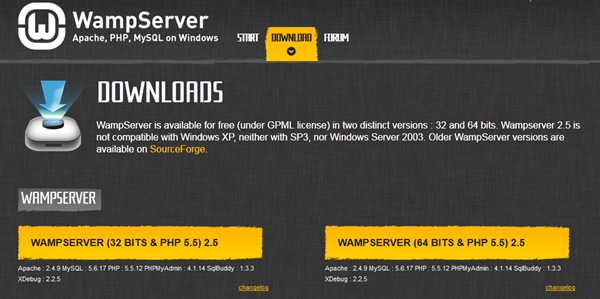Are you want to speed up your slow computer? While you can upgrade your machine with a SSD (solid state drive) or add more memory, there are easier — and cheaper — methods for speeding up a computer without having to spend big bucks. Often times, installing necessary software updates and performing a deep clean on your hard drive will allow your computer to operate more efficiently. Your computer’s internal hardware may not be under-powered by any means, but simply cluttered with a melange of unnecessary software that hinders your machine’s performance
Speed Up Your Startup
If an entire pot of coffee can brew in the time it takes for your computer to boot, it’s time to make some changes. Most likely your computer is not slow – it’s the dozens of programs turning on during startup that are slowing it down.
Download a comprehensive tool like Autoruns to easily disable certain programs during your startup. Or try Windows’ slightly less thorough, built-in utility, MSConfig. To find it, go to Search or Run under Start and type “msconfig.” Under the “Startup” tab, uncheck the boxes of the programs you don’t need to run every time your computer is turned on, for instance, iTunes or your printer. If you don’t recognize a program, leave it be. Restart your computer and watch it fly.
optimize your computer with native and third-party software
While third-party software can often do a terrific job at making your computer more efficient, it’s not always necessary. For example, you don’t necessarily need Autoruns to manage specific start-up applications — MSConfig can do the same job sans extra software. Remember, for just about every scenario, operating systems will have their own innate features for adjusting system components.
That said, you might look into downloading and running the following programs to help eliminate potential viruses and malware. The programs can also help remove unnecessary files and browser histories, which will then speed up your computer’s start-up time and unburden your system of time and energy-sucking paraphernalia lurking within your machine. Listed below are two solid options for eradicating malware and removing other unwanted software components.
Clear It Out
If painfully slow surfing is your main problem, there are a couple quick changes you can make.
Are you an Internet Explorer user? Get rid of it. Google Chrome is the best browser on the market now, known for speedy surfing. Under Chrome, go to Clear Browsing Data and check the boxes of temporary Internet files like cookies, cache, download history and browsing history.
To take further precaution, try a program like CCleaner from Piriform. The free software program removes temporary files from all of your browsers, as well as Windows and the registry, to make your PC run faster.
Solid State Drive
Switching from a regular hard disk to a solid-state drive (SSD, sometimes called a solid-state disk) can make a huge difference in speed and in reliability because an SSD has memory instead of moving parts, making reading data off it much faster than reading it off a hard disk, which uses quickly rotating discs. When you have an SSD, it doesn’t matter whether your file fragments are located in adjacent spots or scattered loosely all over: they’re just as quick to read. SSDs can even purposefully store pieces of files in different places to even out wear. In addition to making it lighter and less energy-dependent, the lack of moving parts also makes SSDs shockproof and more durable, further extending the life of your machine.
If you’re going for an SSD, you’ll need to find out what kind is compatible with your computer. The Sandisk Extreme Pro is a good Solid State Drive because it offers a competitive price, the longest warranty on the market, and a good reputation among gamers. Once you’ve chosen your new SSD, you’ll be able to add them to your system yourself using an upgrade kit — with no experience necessary.
Make Some Upgrades
If you’re into gaming, a $150 investment in a graphics card might be worth your while. Forewarning: You’ll have to toy with your motherboard to make this upgrade happen, but there are a lot of online tutorials you can follow.
Finally, the most effective way to speed up your PC – which also requires tinkering – is to add more RAM (random access memory). You can find 4GB of memory for under $50 online. If you have less than 2GB (go to My Computer > Properties to find out), an upgrade should be in your future.