How To Setup Bigrock Custom Domain on Blogger Recently I have shared a post How To Setup Goddady custom domain name to your blog. As you know, Most of us newbie blogger start their blogging career with the free blogger blog which can be hosted by Google. But when you create your blog with blogger, your blog URL looks like domain.blogspot.com or domain.blogspot.in which is sub-domain,are you still running your blog on BlogSpot would you like to use custom domain name I am going to show you “How to add a Setup Bigrock Custom Domain To Blogger ” in this article i want to discus about using Bigrock domain as custom on blogger. Bigrock is a trusted network. If you have domain name under Bigrock and you don’t know how to set Bigrock your domain on your blogs so I’m try to explain how to use custom domain name on blogspot
- First of all log in your Bigrock account and click on the account then click on the your domain name which you want to use
- After that click on the DNS management your domain name
- Click on the “A Record” of your domain name and add 4 different type of A record one by one
- 216.239.32.21
216.239.34.21
216.239.36.21
216.239.38.21
Leave Host Name Column blank use above IP in Destination IPv4 Address and and use TTL value 28800
After enter 4 types of different IP keep this window open we will come here agian Now Go Blogge.com and log in with your user name and password
- If you have more then one blog then select the blog where you want to “Setup Bigrock custom domain name “
- Now go to setting tab >> Basic >> Publishing >> Blog Address >> + Set up a third-party URL for your blog
- Enter Your Domain name Like www.yoursite.com and click on the save button,when will you click on the save button Then your blog ask you to verify authority on that domain name
- Now You have to Go Back Bigrock DNS zone and add 2 different Cname Records
- Go to the Cname Record now and click on the Add Cname Record add www in name box and put Value ghs.google.com and TTL 28800 and save your cname record ( like this screenshot)
- Now click again on the Add Cname record and simply add the short code in the name box and long code in the value box and add TTL 28800 (like this screenshot)
After enter your all details wait few hour still update your DNS setting and blog verification after few hour add your domain name again and click on the Redirect yoursite.com to www.yoursite.com that’s all
Buy domain name from Bigrock in only RS:99
If you are still face any problem don’t hesitate to drop comment
How To Setup Bigrock Custom Domain Name on Blogger Video Guide


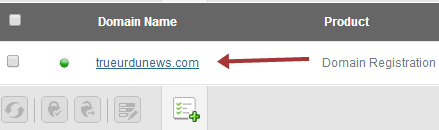

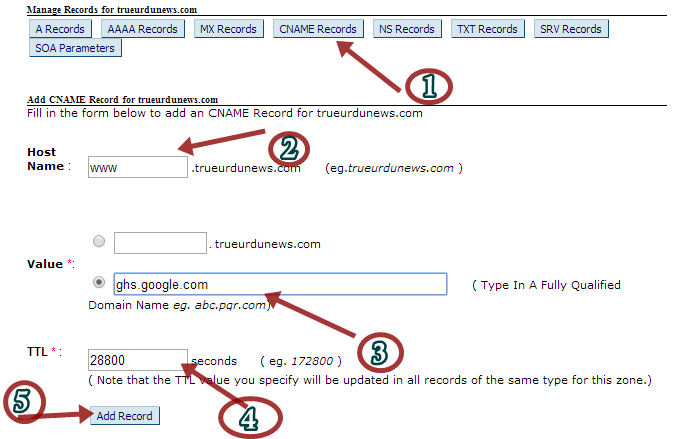



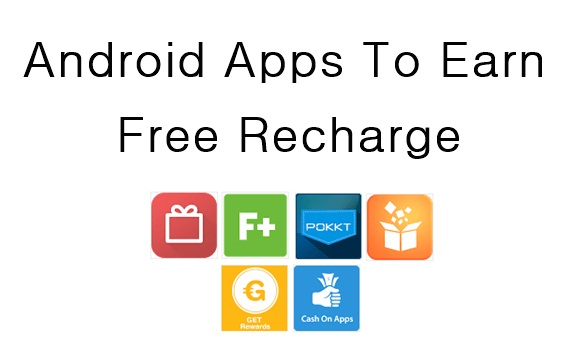
after visiting lots blog i foun your blog now i'm able to add bigrock domain name to my blog
Bro Mohammad thanks for comment here :)