WhatsApp is one of today’s most popular mobile messaging services the WhatsApp claims to have more than 500 million active users,The messaging app indeed reached new heights when it comes to connecting people from different places. Some people use it for quickly sharing thoughts and photos directly to their phone contacts. Companies are even using it as an informal way to communicate with all members of the team via the group messaging feature.
But behind all those amazing features, there will always be downsides. One of the app’s most dreaded and seemingly intrusive feature is the “Online status” and the “Last Seen” notification. For most users, this is like a terrible giveaway if you don’t want other people knowing that you’re still awake at 3 in the morning or you just don’t feel like letting people know you’re online
Must Read : How To Use WhatsApp On PC
Hide Whatsapp Online Status in Android device
To hide your last access or seen status simply follow these steps after follow these steps you will be easily hide your whtatsapp online status or last seen status
- Step
Once you fired up WhatsApp, click on the Menu button to display a list of options and choose Settings. For Android devices that do not have a Menu button, you can view the options by tapping on a Menu icon located at the top right corner of the app’s screen. It’s usually represented by a 3-dot symbol.
- 2. Step
Tap on the “Account” then tap on the “privacy”
- 3. Step
Inside the Privacy section, just tap on either the “Last seen” or “Status” option and select who you want them to see. If you don’t want anybody or even your contact to know about your Online status or when you accessed the app, then choose “Nobody” and you’re good to go.
There are second way to hide your whats up last seen status
if you want to hide your whatsapp status then you can also use this trick to hide your whatsapp last seen status
First of all, Download and install this App, then instal this app in your device, open the app and tick “Block Last Seen”
you are done


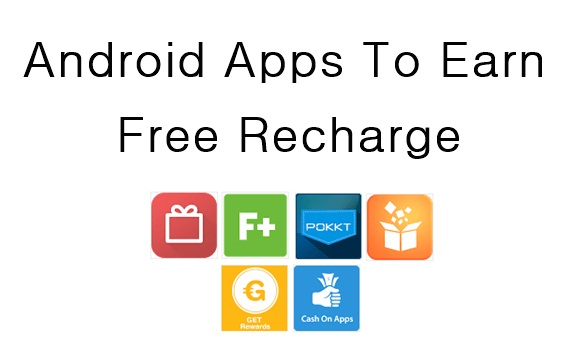

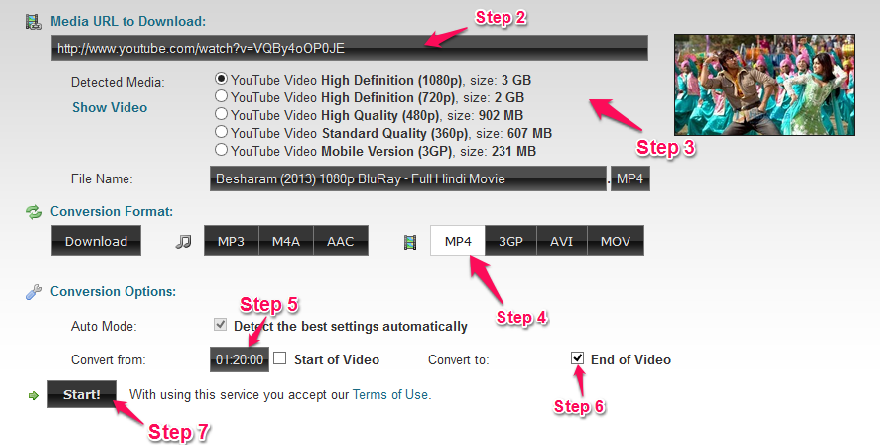
Nice tips
thank you for sharing with us