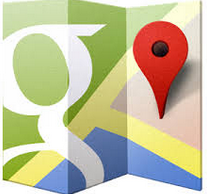would you like to create your own Google Map,Google is now giving you the option to create you own map all wonderful cities that you have visited,Or maybe an annotated map that offers easy driving directions to the wedding venue? Or maybe you have customers in different parts of the world and you would like to display testimonials on one Google Map.
These are just some of the many scenarios where you may want to build your own maps. Let’s now look at some of the best online tools that make it easy for us to create custom maps in the browser without requiring any programming knowledge.
How To create custom map
One of the easiest way to create custom maps is through the Google Maps website itself. Open maps.google.com and click Create Map under My Places. Next search for a place, or drop a placemark manually, and save it to your custom map. Repeat until you have added all the places to the Google Map.
You can later change the style of individual pins, add rich-text descriptions, photos and videos to a location – these will show up when someone clicks the location pin.
The same “My Places” option in Google Maps can be used for creating a directions map. In that case, choose the “Draw a Line” tool and move it along the desired route. Double-click to finish the drawing.
One slight disadvantage with the Google Maps tool is that they do not let you enter places in bulk. Yes, there are options to import KML and geoRSS files but how do you create these files in the first place?
Enter BatchGeo – an online tool that can import location data from a spreadsheet table and marks those address on a Google Map. You can copy-paste postal addresses or the latitude and longitude coordinates and BatchGeo will map them all after decoding. It’s useful tool but you cannot export the map with the free account.
If you have a smartphone, you may also use GPS recording apps like My Tracks (Android) that log your location at different times and then create a complete route from these different points. Drive to the starting point and hit the record track button on your phone. Once you have reached the destination, stop recording and the app will export the route as a Google Map.
The other option for drawing direction maps is QuikMaps. It basically converts Google Maps into a whiteboard and you can scribble routes on the map just like you draw freehand on any canvas. Once you have sketched the route, export it as a KML file which can be imported into Google Maps or Google Earth for easy publishing.