WordPress allows the use of custom WordPress themes for a blog. There are a couple of options for obtaining custom themes and Install WordPress Theme on your WordPress site, so are you looking to install WordPress theme? As a beginner, you probably have heard about tons of available free and paid WordPress themes. you may want to try out a few themes on your site until you find the right one that meet your needs. In this beginner’s guide, we will give you detailed step by step instructions on how to install WordPress theme for beginners.
Though you might like to Install WordPress locally and test your WordPress Theme before making new theme live on your site. For starters, when we install WordPress, by default we get stock WordPress theme which is Twenty eleven at the moment. You can always search themes from WordPress free themes directory using WordPress dashboard, or you can download any .zip file for the theme and upload it directly using any of the below given methods.
Beginners Guide to Install WordPress theme
Install free WordPress theme from the WordPress dashboard this option is arguably the easiest WordPress offer theme search functionality in WordPress Dashboard First thing you need to do is login to your WordPress admin area. Next, click on Appearance >> Theme Once you are on the themes page, click on the Add New button at the top On the next screen, you will have the ability to select from: Featured WordPress themes, Latest WordPress themes, search for a specific theme, or search for themes with specific features Based on your search, you will see a single theme or a list of themes that met your criteria. In our case, we searched for the blogging theme Responsive.
When you see the theme that you want to install, simply bring your mouse on top of the image. This will show the install button, preview button, and details button. Go ahead and click on the install button WordPress will now install your theme and show you a success message along with the link to activate Click on the activate button, and you’ve successfully installed and activated your WordPress theme.
I assume you have purchased Premium WordPress Theme and you want to install WordPress theme then Usually, most of the premium theme offer Themes in.Zip format, which you can use to install WordPress theme directly from the dashboard. So let’s assume, you have downloaded the theme file in.Zip format and you want to install it on your WordPress blog. Navigate to Appearance> Themes > Add new Click on Upload theme. & then Browse/Upload the purchased WordPress theme file in.Zip format,Once you click on Install now, your WordPress theme will be uploaded and will be installed on your server.
Install WordPress Theme using FTP
As you saw these two method is good very easy to install a WordPress theme from dashboard, but Sometimes your server security may not allow you to install themes from WordPress dashboard or it may show error while you are trying to upload your theme. At that time, you have to use FTP Server to upload your theme file. Besides if you want to upload several themes at a time then FTP is the best option for you, to install WordPress theme using FTP you need FTP software like a Filzila so lets start now as i mention lost of premium theme site offer theme in zip format you need to unzip the theme folder. If you don’t have any such software installed, download the free version of WinRAR from the official site and install it. Once installed, right-click on .zip folder of the theme and select unzip after that connect to your host using FTP enter your Hostname your Hostname is your FTP server IP or FTP Server name enter Username to access your FTP account enter your Password to access your FTP account after connecting your server You would need to go to the path (/wp-content/themes/). Once you’re there, simply upload your themes folder there after uploading your theme go back WordPress Dashboard and click Appearance >> Theme : you will see the theme you have uploaded earlier using FTP click on the active to active your theme that’s all
I hop that this post is helped you please do share with friends


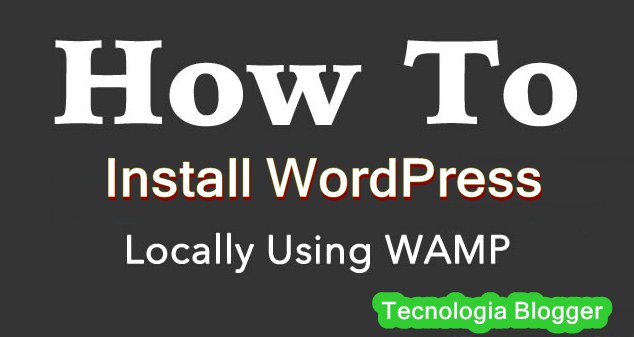

What’s up, I log on to your blog on a regular basis. Your writing style is awesome, keep it up!
Thank You for comment i appreciate keep visiting